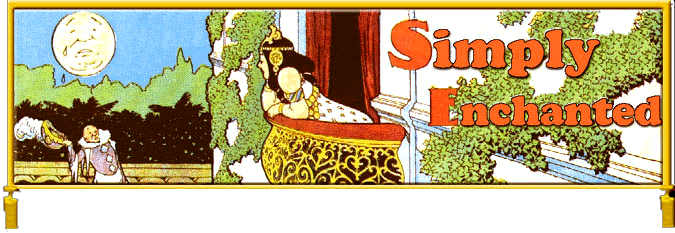
|
|
|
|
Broadening
Reading Pleasure Note:
I'm assuming that you're reading these tutorials in order.
I'm not re-explaining some things I covered in the first one. Since
I've spent 90% of my adult life in academia, I, unlike the people at Maxis, feel
you can learn things other than cooking and mechanical skills from books.
I can see why they made the choice to limit the number of things you can
learn from books, though. After
all, a game where characters just read all the time could be boring.
Yes... just imagine, they could be doing something really exciting like
say, cleaning the toilet, instead. Anyway,
we're going to modify a bookcase so that your Sims can read up on
self-improvement techniques and gain points in Logic and Charisma. 1. Change Skill Rating #1
In
the "Interaction Scenes" box, click on #131 "Bookshelf - Moderate
tree table." We've moved up in
the world from just being able to "View," right?
Select "Study Cooking." In
the second column titled "Properties,"
you'll see Action Tree: 4102 and Check Tree: 4103.
This tells you that the command line controlling "Study
Cooking" is line 4102. Line
4103 checks to see if your Sim should be allowed to do this activity at all.
For instance, in this case, if your character already has the maximum
number of Cooking skill points, "Study Cooking" will not appear as a
menu item for this object. If
you go back to the initial menu, you'll see that line #4102 is called, "Read
Cookbook" instead of "Study Cooking."
This is an example of why you should make a practice of checking the
Interaction menu when you modify an object.
Click on line #4102. We're
looking for commands that have the words "cooking" or
"skill" in them. Finding none we need to see where else this program
sends us. Line #3 reads
"Private: do read (Stack -1,-1,-1,-1).
This is sending us to another part of the program titled "do
read." Going back to the main
menu, you'll see that this is the title of line #4116.... Well, to make a long
story short, after a few detours, we finally end up at #4109 add points. Click
on #4109. Find line 4 which reads, my personal data Cooking Skill>1000. Open this line up in Expert Edit. It reads like this:
As
in the previous tutorial, changing a
parameter -- in this case parameter 0 -- changes the skill this line refers to.
Here's a list of our options:
I'm
going to change parameter 0 to 11. You
do as you like. Go to line 5.
Here we change Parameter 1. You
need to make changes to parameters in lines 4,5,8,24,44, 48, and 51.
Go to the main menu. Select
#4108 Store Original Points. Change
the skill in lines 5 and 8. Return
to the main menu. Select #4103 Read
Cookbook test. Change line 1. (Not a lot of extra choices there, right?)
Save and test... And when I say test, I mean go into the game and have
the character select what still say "Study Cooking."
The dialog box that comes up will still congratulate you on receiving a
cooking skill point, but the blue indicator in the Job Skills box should light
up under Charisma points. Make
sure nothing weird has happened... like for instance, your book graphic fails to
appear... You might never be able to fix that and have to come up with some lame
explanation to put in your item description to justify it.... 2. Change Skill Rating #2
Now
we're going to change all the mechanical skill parameters.
Go to #4109 add points. Change lines 11,12,15,35,45,46, and 53.
Go to the main menu. Select
#4108 Store Original Points. Change
the skill in lines 6 and 10. Return
to the main menu. Select #4105 Read
Repair test. Change line 1. Save
and test Now
it's time to make it all pretty... 3. Modify Dialogue Strings
In
the second column, under SimAntics Strings
choose #301 Dialog Prim String Set.
Line 0 controls what is written in the dialogue box after your Sim has
earned a skill point in what was cooking and what is now charisma.
$Me tells the computer to insert the name of the Sim in question.
Don't mess with that. Go
down to the second box and change all the text around $ME to something
appropriate. I changed my to,
"Learning to win friends and influence people, $ME has earned 1 charisma
point." Go ahead and change
the Mechanical skill dialogue as well. Save and exit. 4. Edit Object Description
Select
OBJD (1). In the second column, select #16810 Moderate --
Bookshelf. Go down to the very
bottom of the first column and select Rating: skill flags. Read the box at the top of the second column.
It provides a guide for changing the binary code. Changing this code tells the computer what skills to display
under the description of this item in the catalogue.
I changed my number to: 0000000001100100.
Now the catalogue display should list: Fun:2, + charisma, +logic. Save and exit. 5. Modify Menu Options
Change
the entries for Study Cooking and Study Mechanical. Save, exit, and test.
Suggestions for Further Research: And that's just about all I know how to change on a book case. As you see, there are two more options, Read book, and Study. You can fool around with the Fun settings on Read Book. Just be careful not to do anything that makes your books disappear. I've not had any luck converting Study for School into something adults can use. I tried to turn it into a correspondence course, but couldn't get around the promotion level settings. If someone knows how, please share!
Copyright 2003, Simply Enchanted. |